Here in this article, we will guide you on how to recover your deleted files on Android or iOS.
These days, we all keep our important files in our smartphones whether it be iOS or Android like: photos, videos, pdf files, songs, audio clips and many other things. There are so many important dates in our life when we take some memento and don't wish to lose them. It often happens that, somehow we delete our important files and because of the lack of proper information we lose them for forever.
If you are one of them and wish to get back your deleted files, follow this tutorial and you will recover your deleted files with a great ease.
Wondershare Dr Fone is a very interesting app which help its users in getting back their deleted photos, videos and many other files. What are the different things which you can recover back for your iOS and Android smartphone using this app are listed below:
- Deleted photos, videos, audio clips, pdf files and similar many other documents.
- Deleted contacts with its numbers, names, address and email.
- Deleted messages in html format which is easy to read and you can print them too.
Note 1: Wondershare Dr.Fone is not a free app. This doesn't mean you have to pay for using this app. There is a middle ground too. You can use its free version to find your deleted files. However, you need to pay to get back your files. It is still good, right. If files are very important to you, you can recover back those by paying for them. If they are not that much important, you can atleast look at them.
Click here for 10 hottest app on Android.
Click here for 10 hottest app on Android.
There are certain conditions which your android or iOS must satisfy before you can get back your deleted files. These conditions are listed below:
- Your smartphone must be rooted.
- You must have a PC to connect with your smartphone using USB cable.
- Your smartphone must have enabled USB debugging.
If you satisfy all the condition mentioned above, follow the below written steps to get back your deleted files. A link has been provided at the last to download this app for both iOS as well as Android.
How To Get Back Your Deleted Files
How To Get Back Your Deleted Files
Note 2: I will show the steps for iOS. Steps for Android are just the same.
Step 1: At first, install Wondershare Dr. Fone to your PC. Once this app has been installed on your PC, open this app. It will open up a window which asks for licensed email and registration code. Click on Free trial if you don't want to buy this app otherwise press Buy Now.
Step 2: It opens up a new window asking you to connect your iOS to this app. Once you connect your smartphone to this app, it will detect your cell and show a message that Device is connected, please click the next button to go to the nest step." Now, click on the Next button.
Step 3: Tick against all the options which you want to recover like: contacts, messaging, photos, videos etc. which are present there. Now, you simply click on the "Start Scan" button to get your iPhone, iPad or iPod touch scanned immediately.
Note 3: For the "Advanced Mode", you can follow the description in the
window to get your iPhone 4/3GS, iPad 1 and iPod touch 4 scanned deeply.
Click here for Storage Sense In Windows 10
Step 4: The scan will take you some time. Once it's complete, you can see a scan
result generated by the program. All data lost and existing on your
device are displayed in categories. Choose the menu on the left side and
preview the content one by one. You can tick any item you want and save
it on your computer by clicking on the "Recover" button.
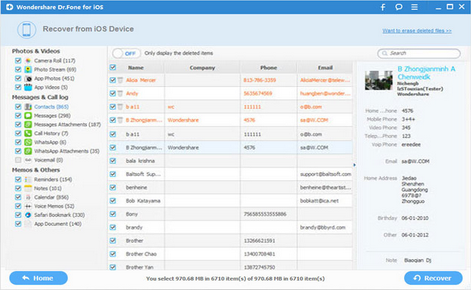 Note 4: These steps mentioned were for iOS. I haven't mentioned steps for Android as they were just the same. You can download that from the link given below.
Note 4: These steps mentioned were for iOS. I haven't mentioned steps for Android as they were just the same. You can download that from the link given below.
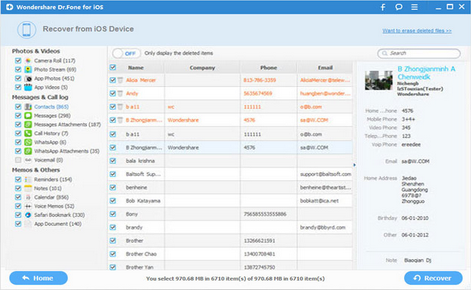 Note 4: These steps mentioned were for iOS. I haven't mentioned steps for Android as they were just the same. You can download that from the link given below.
Note 4: These steps mentioned were for iOS. I haven't mentioned steps for Android as they were just the same. You can download that from the link given below.
Conclusion
Wondershare Dr.Fone is really a very interesting app and it recovers back almost all of yours deleted files on iOS or Android. Therefore, try it once and see what it can do. Do share your views, if you find anything not mentioned in this tutorial.
Wondershare Dr.Fone is really a very interesting app and it recovers back almost all of yours deleted files on iOS or Android. Therefore, try it once and see what it can do. Do share your views, if you find anything not mentioned in this tutorial.
Click here for iOS.
Click here for Android.


Comments
Post a Comment